Asking your visitors to leave you suggestions or feedbacks can be pretty easy only if you provide them with an easy access to your feedback page. Readers are often lazy and getting them to leave a feedback is often tough. However you can let them comment willingly if you add a floating feedback button to your blog, that floats as a reader scrolls down or up. This floating button can be made more user friendly and eye-catching if you add a roll over effect to it. Hover your mouse over my feedback button at the bottom-left corner of this page and observe how the button magnifies when you hover your cursor over it. Liked it? Lets now learn
the TNT of adding a Feedback Button to your blogs, along with a Floating Back-To-Top Button, which I will discuss later.For a feedback button you will need two images, one small (30 by 145 pixels) and one large (35 by 170 pixels) You can also use my feedback button if you wish,
Small Image :
You will then need to upload these images to an image hosting web service likePhotobucket or other services like Google sites and sigmirror
Get URLs for both these images and then follow the steps below
- Sign in your blogger account
- Go To Layout > Page Elements

- Click on add a Gadget
- Click on HTML/JavaScript
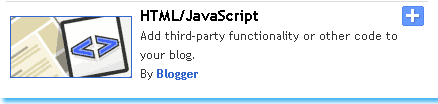
- Now Copy paste the code below into the HTML/JavaScript widget,
Note:- Remember to replace the Colored text with the required detailed specified. You can change the text “ Your Feedback is always welcomed! “ with any message you like. You must have a Contact page, where users could fill up an Email form to send you their Suggestions. See my feed back page to get an idea, Click here!
- Finally save your widget and view your blog with a floating Feedback button at the bottom-left corner of your homepage.
If your blog’s homepage is really long or if you write lengthy posts then you must add a Back-To-Top button to your blog, by clicking which, users blog will be taken straight to the top (Header) of your blog. You can see my floating back-to-top button at the bottom-right corner of this page.
To add this button to your blog you will again need two identical images, one small and one large. May be you would like some of these buttons,


Now lets learn on how to plant the TNT of adding a floating back-to-top button to your blog.
Follow the same steps as you did for adding the floating Feedback Button. Just paste the code below In your HTML/JavaScript widget,
Note:- Remember to replace the required detail with specific URLs of your Back-to-top buttons
Just save your widget and view your blog with a floating Back-To-Top button at the bottom-right corner of your homepage.
That’s All!

I tried your back to the top tip and it didn't work for me. And I can't see your back to the top on this page, either. I've tried advice for one expert after another, and none have worked for me. I'm trying to put this back to the top on my e-zine/blog at http://artonline-mwc.blogspot.com. I'd appreciate any further guidance.
ReplyDeleteCheers,
Marian
I gotta favorite this website it seems very helpful . seo
ReplyDeleteI exactly got what you mean, thanks for posting. And, I am too much happy to find this website on the world of Google. acheter des backlinks
ReplyDeleteI wanted to thank you for this excellent read!! I definitely loved every little bit of it. I have you bookmarked your site to check out the new stuff you post. dofollow backlink
ReplyDeleteIf more people that write articles really concerned themselves with writing great content like you, more readers would be interested in their writings. Thank you for caring about your content. seo backlinks
ReplyDeleteThanks for taking the time to discuss this, I feel strongly that love and read more on this topic. If possible, such as gain knowledge, would you mind updating your blog with additional information? It is very useful for me. Posicionamiento WEB
ReplyDeleteThis article gives the light in which we can observe the reality. This is very nice one and gives indepth information. Thanks for this nice article. authority backlinks
ReplyDelete